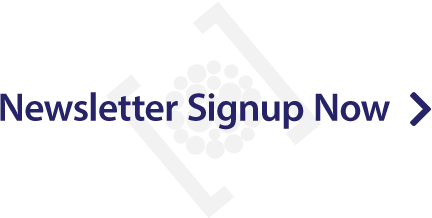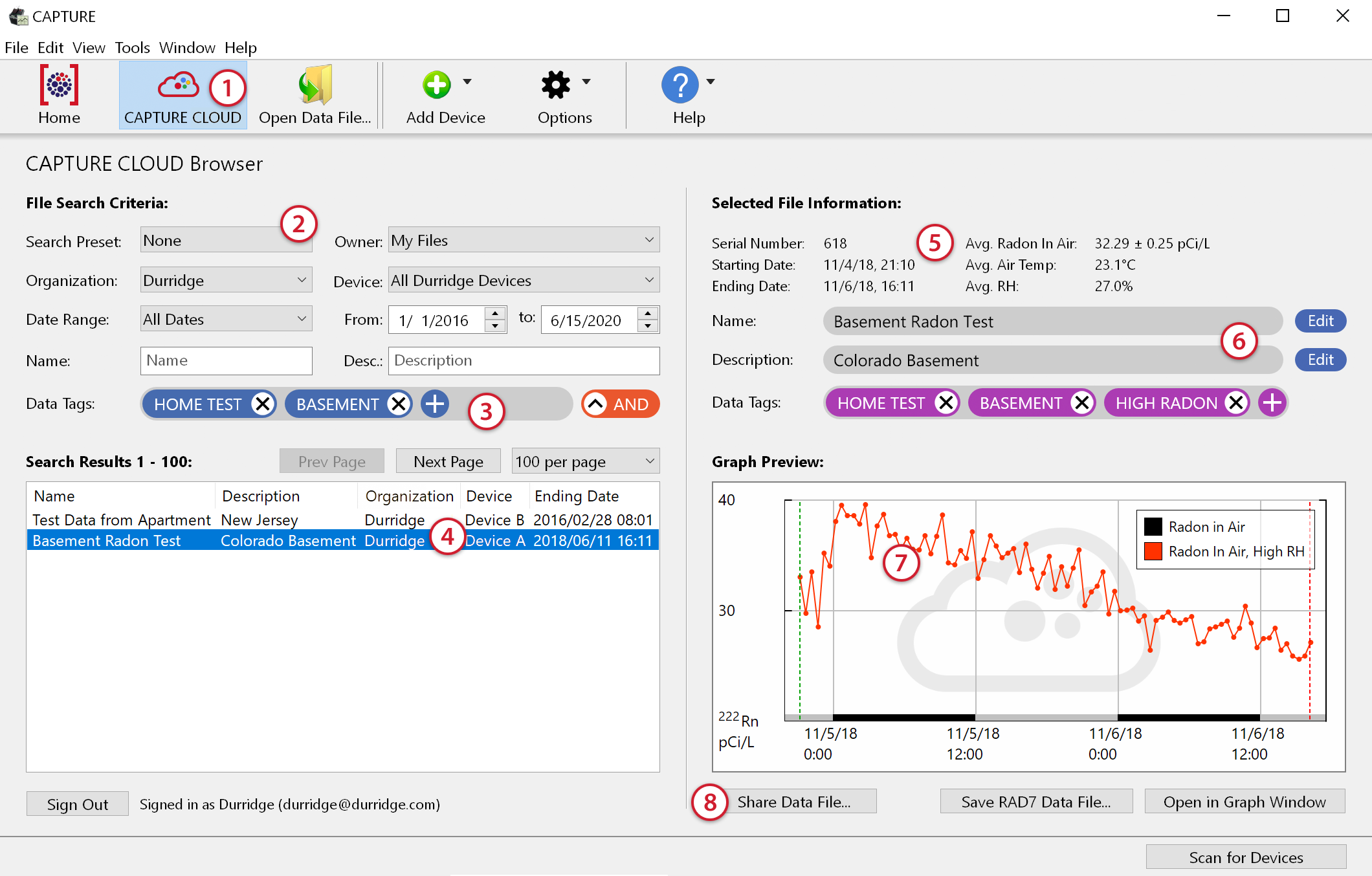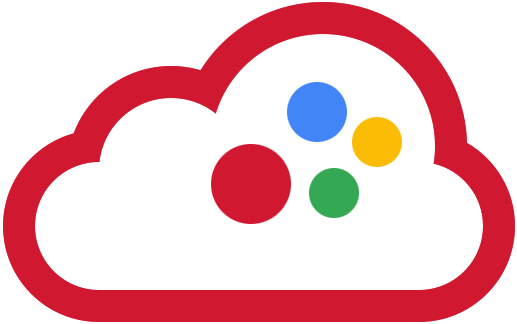
|
All your radon data. Right where you need it.Cloud-based radon data storage for Capture Pro users. |
|---|
Capture Cloud offers secure storage for RAD8 and RAD7 data files, and makes it easy to organize, analyze, and share data with your colleagues. All users can browse radon data files and issue queries to search for record sets by several criteria such as date range, organization, device, and others. Users can be easily added or deleted at any time.
When a radon data file is selected from the list of results, a preview appears immediately. The data can then be analyzed and edited using Durridge's Capture software. Any modifications made to the data file can be saved to disk or back to the Capture Cloud server.
Capture Cloud is available to users of Capture 8 Pro.
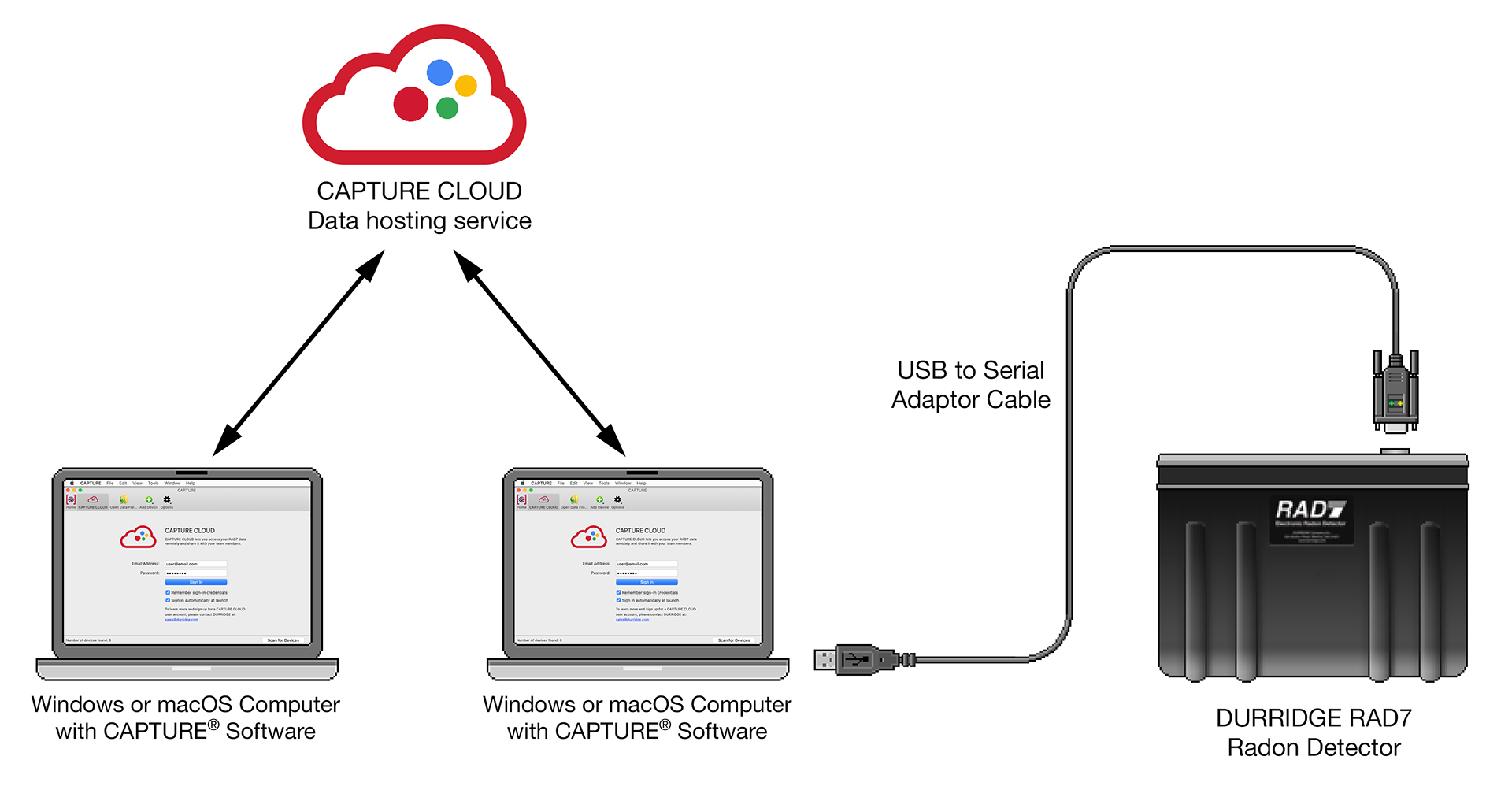
Capture Cloud Features & Benefits
| Best Value For RAD8 and RAD7 Data Storage |
|
|---|---|
| Easiest Way To Stay Organized |
|
| Easily Share Data With Colleagues |
|
| Highest Security & Reliability |
|
| Access Premium Capture Features |
|
Capture Cloud Browser
Navigate your radon data with the Capture Cloud Browser, which is seamlessly integrated into Durridge Capture software for Windows and macOS.
| Capture's Main Window Toolbar provides quick access to the the Capture Cloud Browser. | When a data file is selected in the list of search results, its details appear in the right section of the Capture Cloud Browser. | |||
| Search for data by File Type, Organization, Device, Date Range, Name, Description, and Data Tags. | Edit the selected file's Name and Description, and assign custom Data Tags to make it easy to find. Data tags can specify locations, teams, projects, and more. | |||
| Custom Data Tags can be included in a search query to limit the results to a particular location, team, project, and more. | A graph image shows a preview of the selected data file. Double-click on the graph to open it in a new window. | |||
| The search results can be sorted by Name, Date, and more. Double-clicking an item opens it in a new Graph Window. | Share data files with anyone that has a Capture Cloud account. |
Capture Cloud User Resources
New Customers: First, purchase Capture Pro. Then complete and submit the following registration form:
Capture Cloud Registration Form (HTML Form)
Update Account Settings: If you are already a Capture Cloud user, use the following form to request any needed changes to your account:
Update your account settings (HTML Form)
Capture Cloud Documentation:
![]()
Capture Cloud Instructional Video
Documentation from the Capture software user's manual:
Capture Cloud Documentation (HTML)
Capture Cloud Product Brief (PDF)
CAPTURE Software Resources
Learn more about Capture® (HTML)
Capture User's Manual (HTML)