
Figure 1: A RAD7 connected using a Serial to Bluetooth adapter will appear on one of the computer's serial ports.
Long Distance Connectivity |
|
Under normal circumstances RAD7s and DRYSTIKs are directly connected to the computer running CAPTURE, using a USB to serial adapter cable in the case of the RAD7, and a single USB cable in the case of the DRYSTIK. However when a DURRIDGE instrument is operating in a dangerous or remote location it may be desirable to connect to it from a distance. This can be achieved with a serial to Bluetooth adapter (in the case of the RAD7) or a network. This section explains how to configure CAPTURE for long-distance communication. For the purpose of these instructions it is assumed that a RAD7 is being used, but in many cases the same approach applies to the DRYSTIK. Once CAPTURE has established a connection with a remote RAD7, CAPTURE operations such as downloading and chart recording will proceed as they would normally. While Bluetooth-enabled RAD7s may be detected by CAPTURE automatically, other long distance connection methods require clicking the Add Device button and choosing the desired communication protocol using the Connection Method pop-up menu located at the top of CAPTURE's Main Window. |
| Bluetooth Communications |
The simplest way to connect to a RAD7 remotely is through a Serial to Bluetooth adapter attached to the RAD7's serial port. Since such adapters create virtual COM ports in much the same way as a serial to USB adapter, connecting to a Bluetooth-enabled RAD7 is as simple as clicking the Scan for RAD7s button in the CAPTURE window. DURRIDGE offers the SENA Parani SD1000 Serial to Bluetooth adapter preconfigured for use with the RAD7, making the connection process very straightforward. Other adapter products may be used as well, however they must first be set to operate at the RAD7's specific baud rate. Third party adapters must also be configured as "discoverable", and any command response behavior must be disabled to avoid corrupting the RAD7 with garbage data. The procedure for completing this configuration will vary by adapter. DURRIDGE provides detailed instructions on using the SENA Parani SD1000 Serial to Bluetooth adapter with the RAD7. Please see the RAD7 Bluetooth Connectivity guide for details. |

Figure 1: A RAD7 connected using a Serial to Bluetooth adapter will appear on one of the computer's serial ports. |
| Network Communications |
Communicating with a RAD7 or DRYSTIK that is not directly attached to the computer running CAPTURE may also be achieved by connecting the device to a server on a network. This server may be another computer running CAPTURE, but for the sake of mobility and security the server may also be a small device such as a Lantronix xDirect, a Lantronix WiBox, or a similar product. In either case the server to which the DURRIDGE instrument is connected receives commands sent from a computer running CAPTURE, and then immediately relays those commands to the instrument. When the instrument issues a response, the information is relayed back to the computer running CAPTURE. This setup is easiest to achieve if all of the required equipment exists within the same local area network, and there will be no security equipment impeding communications between devices. Wide area network communication options are discussed in the Advanced Configurations Section below. To set up a network connection, first launch CAPTURE on the client computer (the one to which the RAD7 is not directly attached). If the server is another computer, launch CAPTURE on the server as well. If the server is a Lantronix device or similar it will not run CAPTURE; simply configure it using the instructions provided by the manufacturer. On the client computer go to CAPTURE's Main Window and click the green Add Device button, and then select either Add RAD7 or Add DRYSTIK from the menu that appears. The Connection Panel will appear as shown in Figures 2 and 3, below. In the IP Address field, enter the IP address of the server to which the DURRIDGE instrument is directly connected. The Port Selection menu should be set to Automatic if the server is another computer running CAPTURE, and it should be set to Manual if the server is a Lantronix device or similar. In the first case, enter the Serial Number of the RAD7 or DRYSTIK. In the second case, enter the number of the port over which the server communicates. The port number typically contains up to 5 digits. Please refer to the manufacturer's documentation to determine the correct port number. |

Figure 2: Connecting to a RAD7 over a network using automatic port selection; the RAD7's serial number must be provided. 
Figure 3: Connecting to a RAD7 over a network using manual port selection; the server's port number must be provided. |
|
If the server is a computer running CAPTURE, use it to select the Relay RAD7 Commands or Relay DRYSTIK Commands panel, as shown in Figure 4. Click the Listen button to prepare to receive commands from the client. This will allow any commands received by the server to be passed on to the DURRIDGE instrument. When CAPTURE begins listening for incoming commands, the Listen button will change to Stop. If the server is a Lantronix device or similar, make sure it is configured to listen for incoming commands and relay them to the DURRIDGE instrument automatically. |
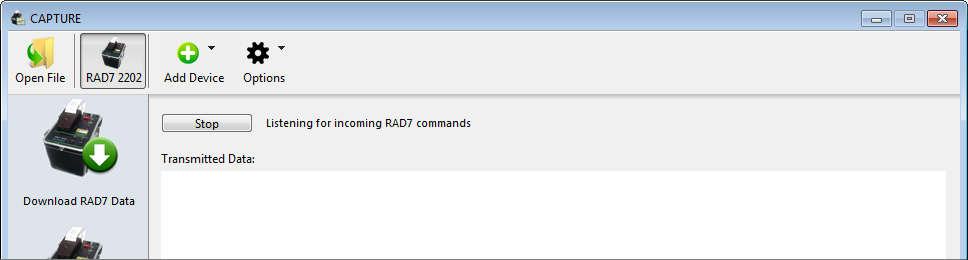 Figure 4: Relaying RAD7 commands.
Figure 4: Relaying RAD7 commands. |