Installing CAPTURE
CAPTURE is available for Windows and Macintosh. The Windows version of CAPTURE is compatible with Windows XP, Windows Vista, Windows 7, Windows 8, and Windows 10. The Macintosh version of CAPTURE requires an Intel-based Macintosh running Mac OS X 10.7 or later. The computer must have at least 2 GB of memory, and a 1 GHz processor. A display resolution of 1024 by 768 pixels is required, but a larger display is recommended for viewing RAD7 data graphs in high detail.
For CAPTURE to communicate with a RAD7 using a serial to USB adaptor, it is necessary to install the appropriate driver. Drivers for adaptors from StarTech and Keyspan are included on the Durridge USB stick, which is bundled with the RAD7. These drivers are also available from the Durridge website:
To install CAPTURE on Windows, obtain the CAPTURE application installer from the DURRIDGE website or the DURRIDGE USB stick. Launch the installer and follow the on-screen instructions.
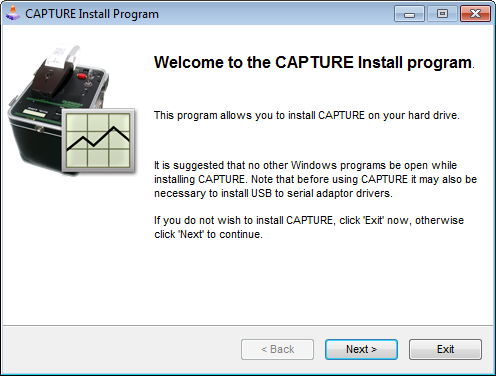
Figure 1: The CAPTURE install program on Windows.
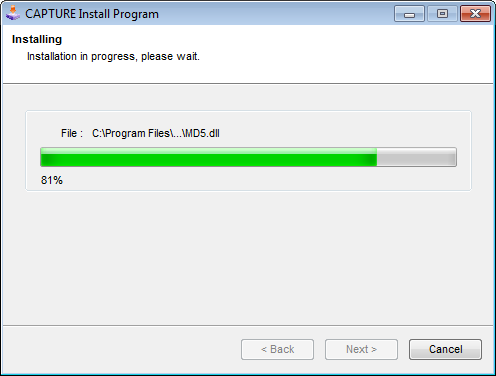
Figure 2: Installing CAPTURE on Windows.
The installer will place shortcuts to the application on the Windows desktop and in the Start Menu if desired. The installer will offer to launch CAPTURE when the installation is complete.
To install CAPTURE on Macintosh, obtain the CAPTURE disk image from the DURRIDGE website or the DURRIDGE USB stick, and mount it on your computer's desktop. Open the disk image, and drag the CAPTURE application icon onto the nearby alias of the Applications folder to copy it to your computer. Locate the CAPTURE application in the Applications folder and drag it to the dock for easy access if desired. Unmount the CAPTURE disk image after the application has been copied to your computer.
It may be necessary to adjust the system's Security settings to allow the CAPTURE application to launch. In the System Preferences, enter the Security & Privacy panel and make sure that the system is not restricted to applications downloaded from the Mac App Store. Additionally, the security settings can be bypassed by right-clicking on the CAPTURE application and choosing Open from the pop-up menu that appears.
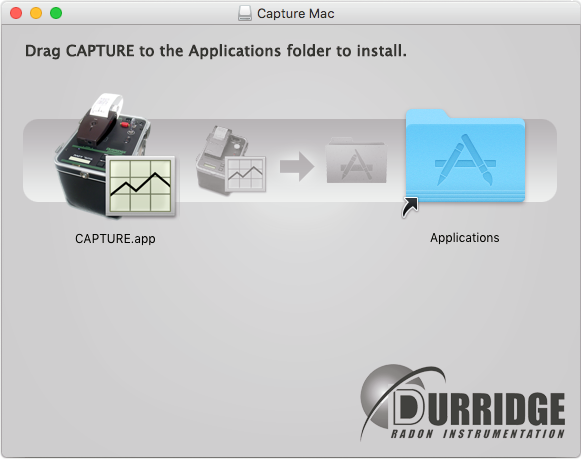
Figure 3: The CAPTURE macOS disk image.